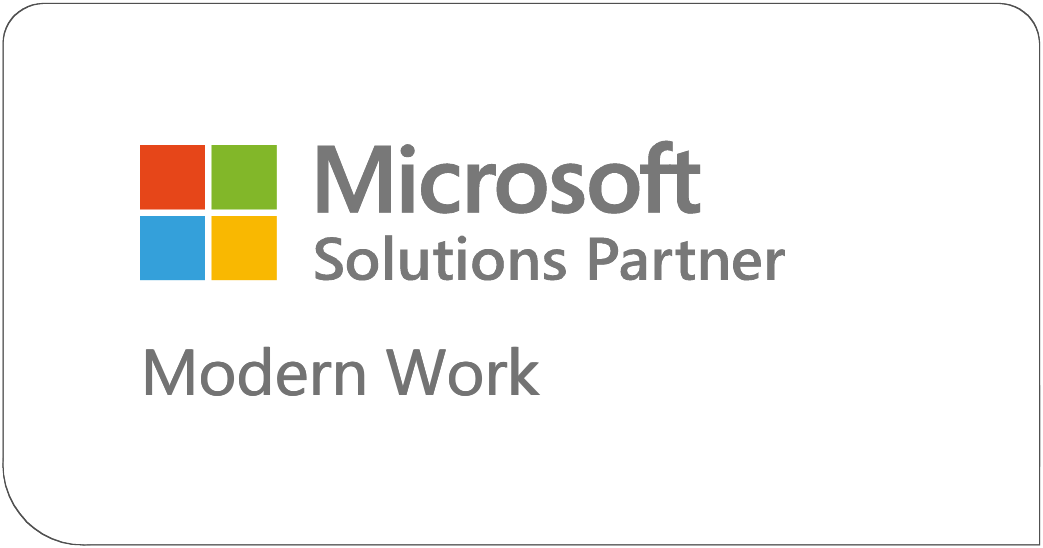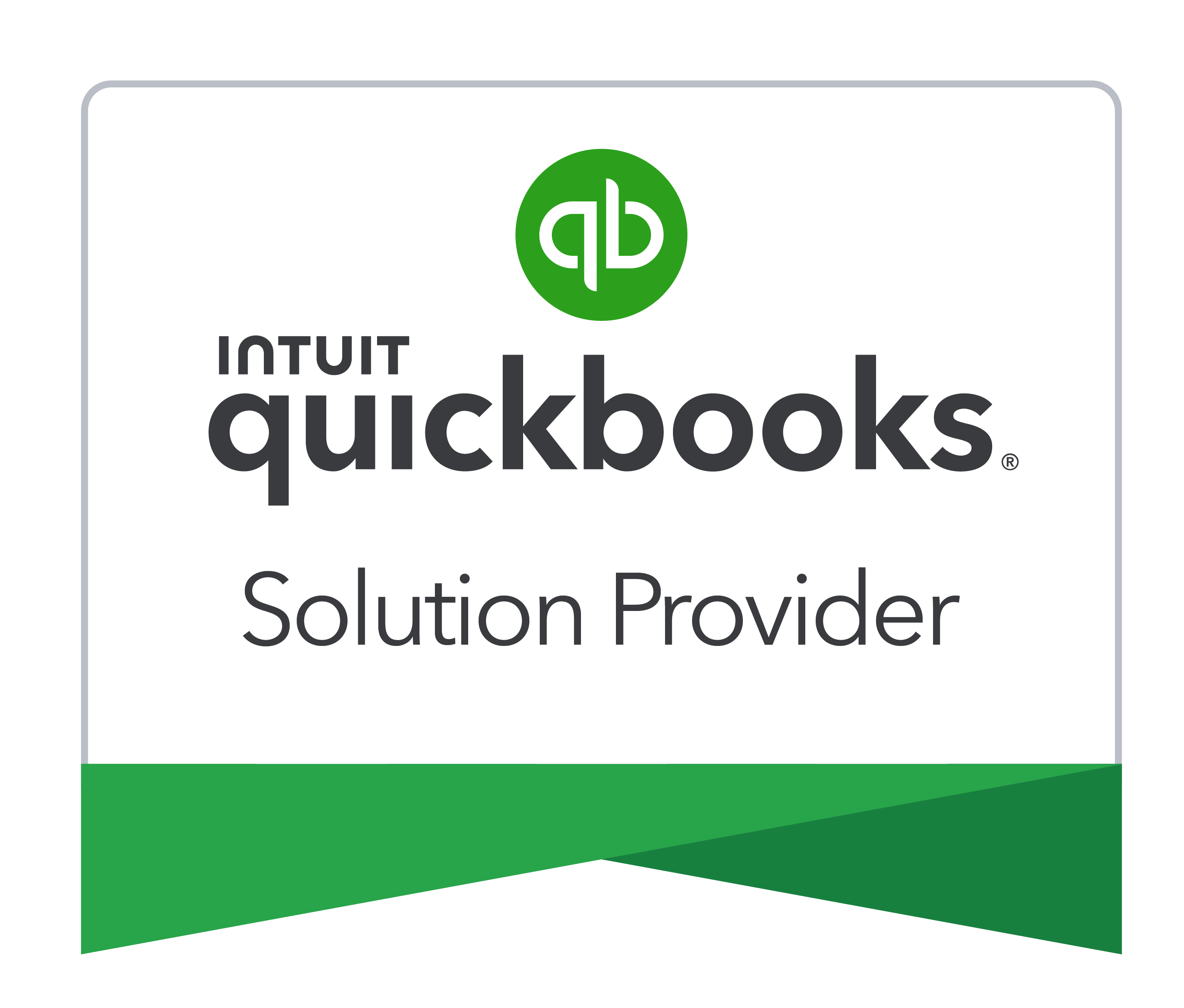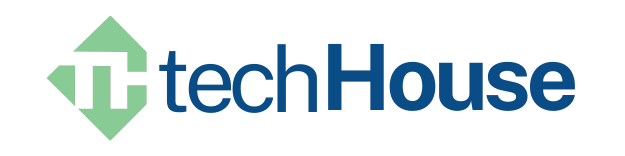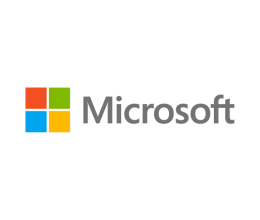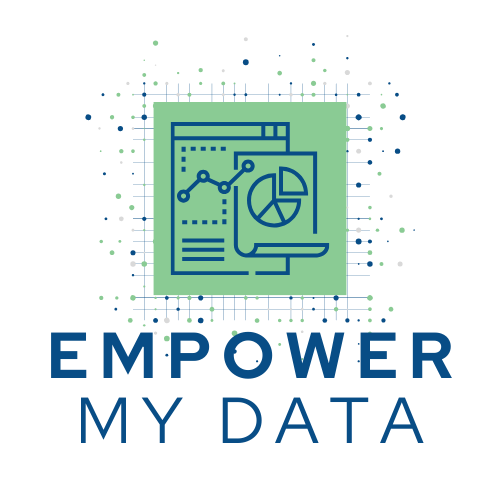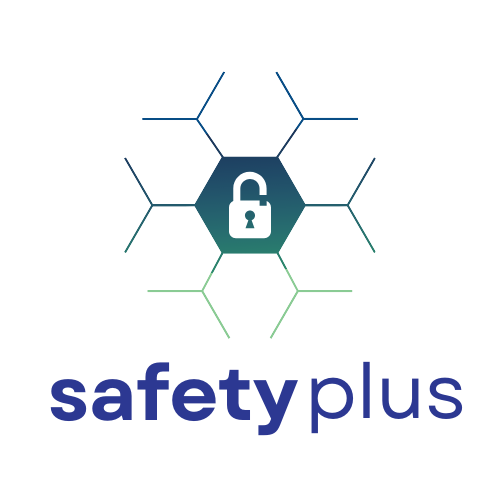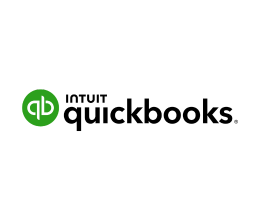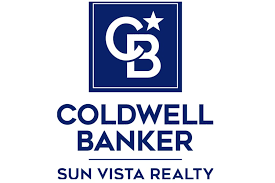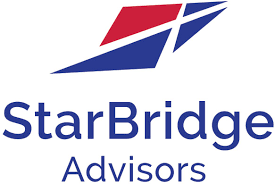It’s Time to
Increase SecurityOptimize WorkflowsMove to the Cloud
Sales, Profits, Security
For 30 years, TechHouse has been innovating. Our friendly experts simplify tech. We apply our exceptional critical thinking skills to each problem. Our solutions, grounded in cybersecurity, data analytics, and AI, help our clients grow and reach their goals.
It’s Time to
Increase SecurityOptimize WorkflowsMove to the Cloud
Sales, Profits, Security
For 30 years, TechHouse has been innovating. Our friendly experts simplify tech. We apply our exceptional critical thinking skills to each problem. Our solutions, grounded in cybersecurity, data analytics, and AI, help our clients grow and reach their goals.
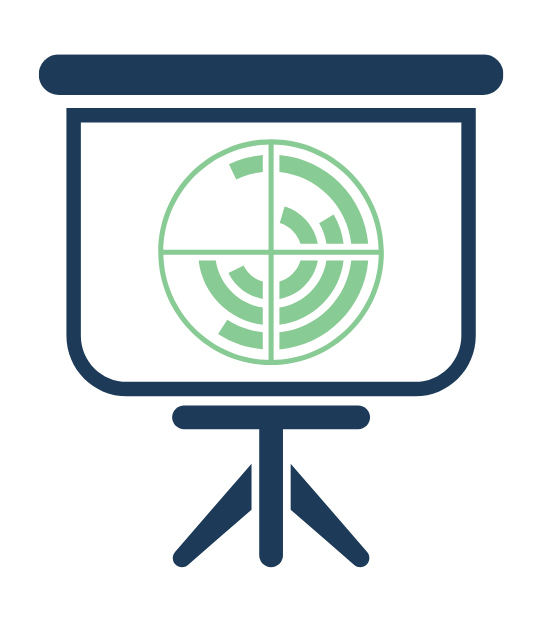
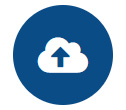
Move to the Cloud
Increase accessibility, collaboration, and scalability for your team by moving to the cloud. Whether starting from scratch or migrating existing infrastructure, TechHouse is ready to help.
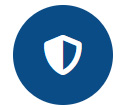
Cybersecurity
Stay ahead of evolving threats with TechHouse’s structured, scalable approach to cybersecurity. We use the NIST framework to create a robust security posture customized to each of our customer’s needs.
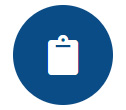
Business Processes and Applications
Drive operational effectiveness and customer satisfaction using top-notch, customizable technology to execute well-defined, efficient business processes.
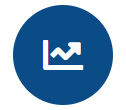
AI, Data, and Analytics
Gain valuable insights and make informed decisions with comprehensive real-time reports and visualizations. TechHouse’s experienced analysts and AI tech make vast data stores accessible.

The TechHouse Difference
Are you looking to leverage the power of technology to grow your business? Confused about where to start? For over 30 years, TechHouse has been at the forefront of technological innovation. Our friendly experts don’t just simplify tech – they apply their exceptional critical thinking skills to transform your challenges into opportunities for growth.
At TechHouse, we don’t just solve problems – we use them as stepping stones to reach your goals. Our unique approach combines a proven design process with innovative strategies tailored to your needs. We simplify the complex, bringing your vision to life with solutions grounded in cybersecurity, data analytics, and AI.
Choosing TechHouse means more than just adopting new technology. It means investing in a partnership that’s committed to your long-term success. Our solutions are designed for sustainability, ensuring that your business continues to thrive in an ever-evolving digital landscape.
Choose TechHouse, and let’s innovate the way to your success together.
I am extremely pleased with the on-going support provided by TechHouse. On more than one occasion, they have demonstrated above and beyond support to ensure my business needs are met. The tech representatives have always been knowledgeable and professional while responding to my questions.
Having come from a software design background I think I can easily say this design experience was on par with what I experienced working with large developers. The team quickly grasped the problem and came back with a solution. The TechHouse team is one of the best I have ever worked with.
Our company reached out to TechHouse based on a referral. TechHouse professionally provided invaluable experience and support during this transition, including developing an action plan and working within our schedule and budget to get the switch done as quickly as possible.
Products
Harnessing the Power of Premier Tech Platforms
Some of Our Customers
A Look At What We Do
Partnerships and Alliances
Empowering Growth Through Innovative Technology
TechHouse is powered by advanced tech and strong partnerships with leading tech firms. For 30 years, we’ve worked with our partners to provide top solutions that help our clients grow.
TechHouse stands out for our trust and reliability. The solutions we offer our clients are used daily to drive our own business. We trust and know their quality and effectiveness.
Choosing TechHouse gives you more than just tech power. You also get our top thinking skills and our dedication to your success. With TechHouse, we can work together to reach your success.